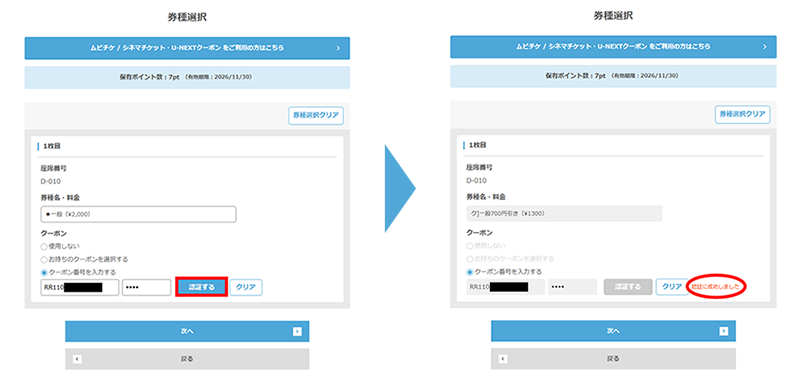HOW TO PURCHASE TICKETS
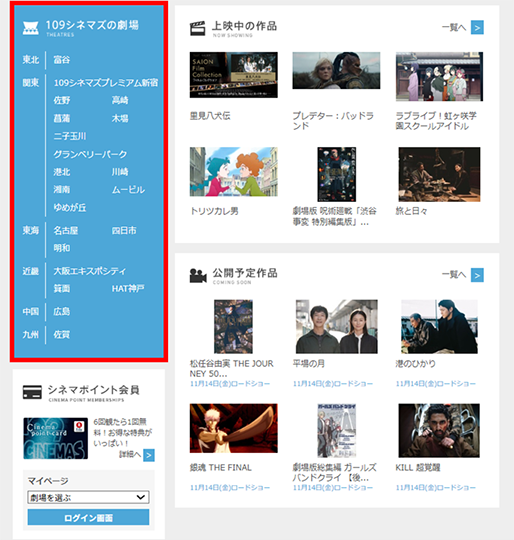
日付欄の右端にある「>」をクリックすると先の日付を表示することができます。

「実際の座席表はこちら」を選択すると詳細な座席表を確認できます。
※実際の座席配置と異なる場合があります。
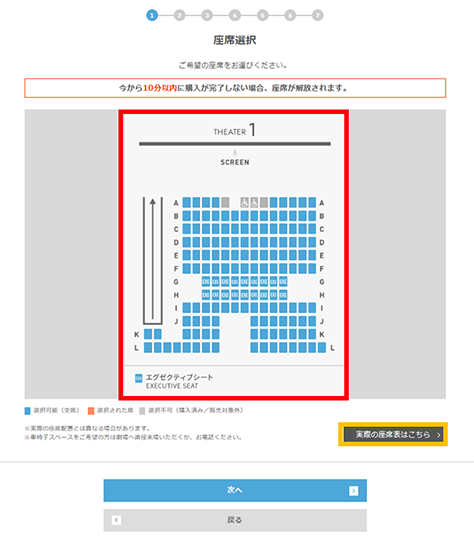
・上映中止の場合を除いて、交通渋滞や駐車場渋滞による来場遅延等理由の如何にかかわらず、上映作品、上映時間、座席の変更及びご購入のキャンセル、払戻し等は一切受け付けておりません。
・一般料金以外のチケットをご購入の場合は、ご入場時に各種証明書のご提示をお願いする場合があります。ご来場の際はあらかじめご準備ください。
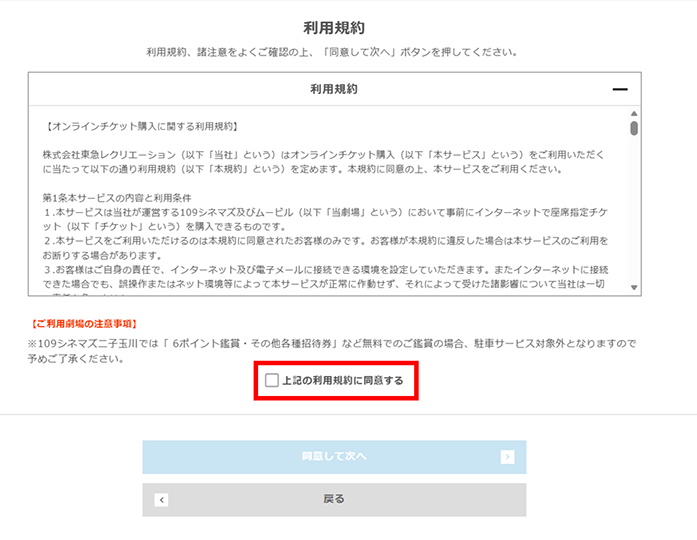
※劇場窓口にて入会のお客様の初期パスワードは生年月日の下6桁となります。
例:1993年1月23日生まれ⇒930123
※WEBにて入会されたお客様はご登録時に設定したパスワード(英数混在8桁以上)を入力してください。
※半角の英数字を入力してください。
※会員番号入力の際、-やスペースが入力されているとログインできませんのでご注意ください。
会員でない方は下の「入会せず購入に進む」をクリックしてください。
シネマポイント会員に入会をご希望の方は「入会する」をクリックしてください。
入会後、現在の画面に戻り会員ログインを行ってください。
座席の仮押さえは10分となりますので、選択された座席を購入いただけない場合もございます。
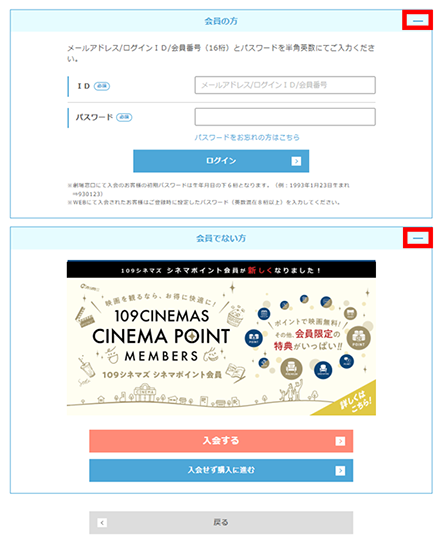
※全て入力必須項目となります。電話番号やメールアドレスのお間違いにご注意ください。
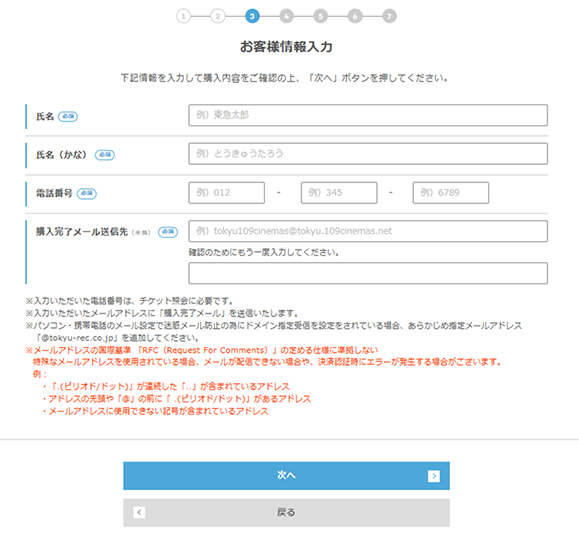
・ムビチケをご利用の方は、「ムビチケ/シネマチケット・U-NEXTクーポンをご利用の方はこちら」をクリックし、「ムビチケ」を選択の上、ムビチケ購入番号・暗証番号を入力してください。複数枚の場合は「ムビチケ購入番号を追加」を選択してください。
・シネマチケット・東急株主優待・招待券をご利用の方は、「ムビチケ/シネマチケット・U-NEXTクーポンをご利用の方はこちら」をクリックし、「シネマチケット/U-NEXTクーポン」を選択の上、シネマチケット番号・暗証番号を入力してください。(詳しくはこちら)
・クーポンをご利用の方は、券種を選択の上、シネマポイント会員様は「お持ちのクーポンを選択する」または「クーポン番号を入力する」/非会員様は「クーポン番号を入力する」をご選択・ご入力ください。(詳しくはこちら)
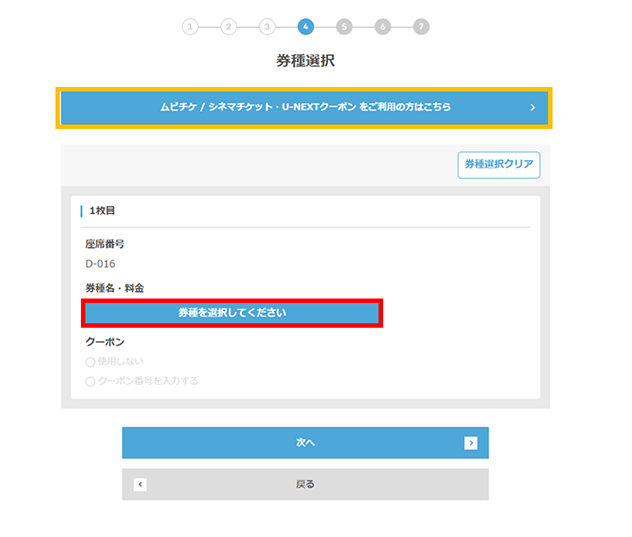
「クレジット情報入力」または「楽天ペイ」を選択してください。
クレジット情報入力を選択された場合はカード番号等の情報を入力してください。
シネマポイント会員様は「クレジット番号の登録」にチェックを入れていただくと、次回入力からクレジット番号の入力を省略することができます。
※登録後、クレジットカード情報を変更する場合はマイページにログインいただき、「会員情報の確認・変更」→「クレジットカード情報を削除」の項目より登録内容の削除をお願いいたします。
次回オンラインチケット購入時に新しいクレジットカード情報を入力し、同様にチェックを入れていただくことで登録が完了します。
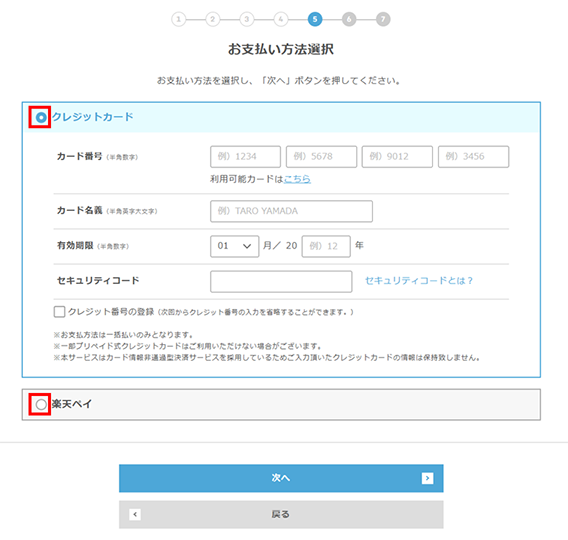
・劇場、鑑賞日付の間違いが多くなっておりますので、再度ご確認をお願いします。
・メールアドレスが間違っておりますと、購入完了メールが届きません。購入完了メールは再送いたしかねますので、再度ご確認をお願いします。
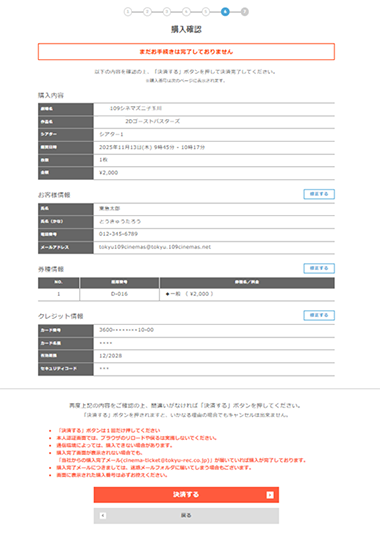
購入完了メールをご確認ください。
劇場で発券せずにQRコードでの入場が可能です。
購入完了メールからQRコードを取得し、スマートフォンで表示いただくか、QRコードをご自宅のプリンターで印刷し、ご鑑賞日当日、入場口でかざしてください。
※複数人でご鑑賞の場合は、ご同行の方と一緒にご来場ください。ただし、チケット購入完了メールに記載されているURLを共有いただいたり、QRコードを事前に印刷したものをお渡しのうえ、それぞれご利用いただくことは可能です。(チケットのお取扱いにはご注意ください)
※チケットを発券する場合は購入番号・お電話番号が必要となりますので、控えることをお勧めいたします。
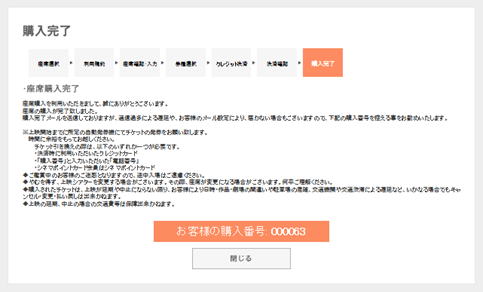

※「お持ちのクーポンを選択する」は会員マイページにご利用可能なクーポンをお持ちの場合にご利用可能です。
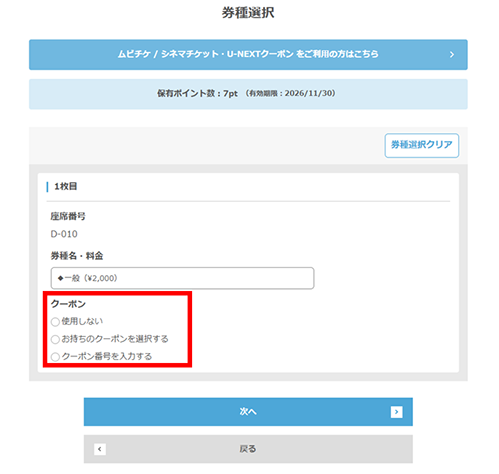
【「お持ちのクーポンを選択する」を選択の場合】
利用するクーポンをご選択ください。
クーポンの認証に成功しましたら、次へをクリックしお進みください。
※お持ちの全てのクーポンが表示されます。そのため、ご鑑賞の作品・劇場によってはご利用頂けないクーポンも含まれておりますのでご注意ください。クーポン内容の詳細につきましては、事前にマイページよりご確認ください。
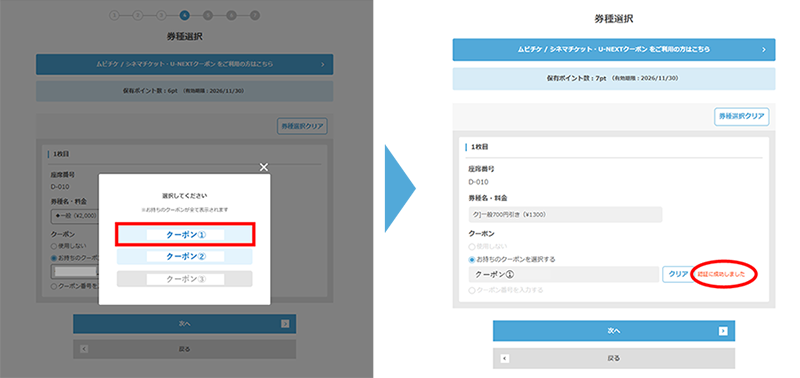
【「クーポン番号を入力する」を選択の場合】
「クーポン番号」「パスワード」を入力の上、認証するボタンをクリックしてください。
クーポンの認証に成功しましたら、次へをクリックしお進みください。